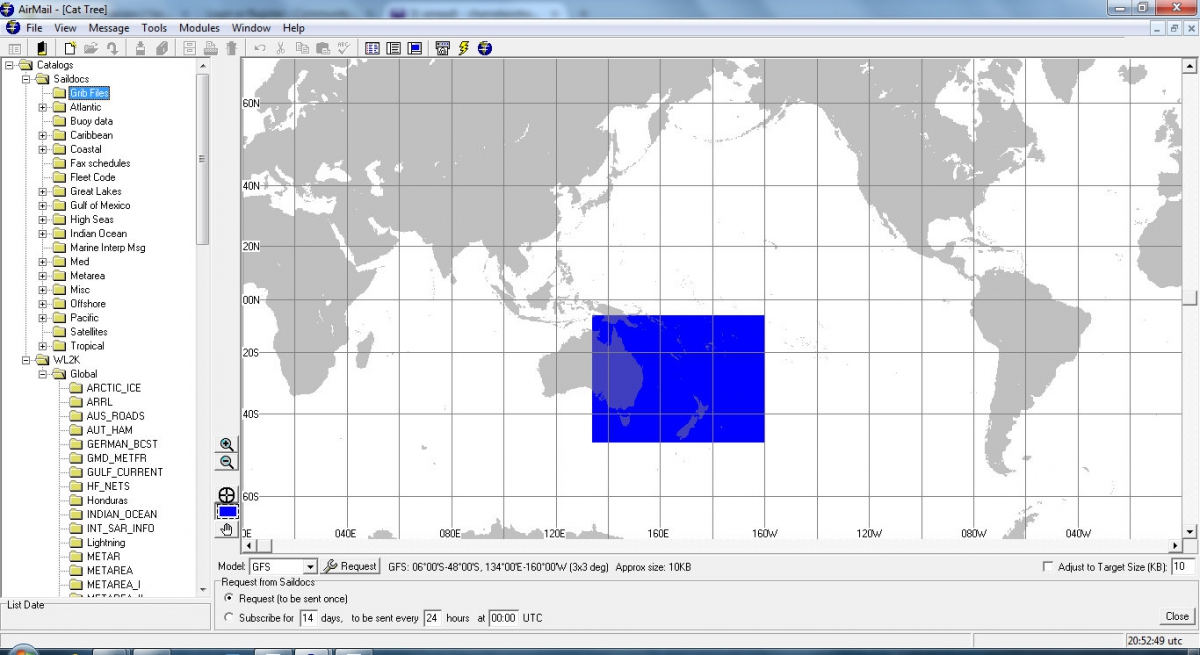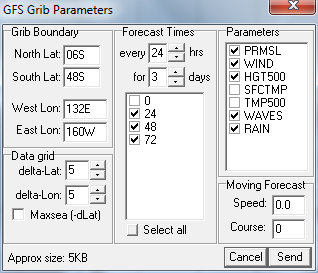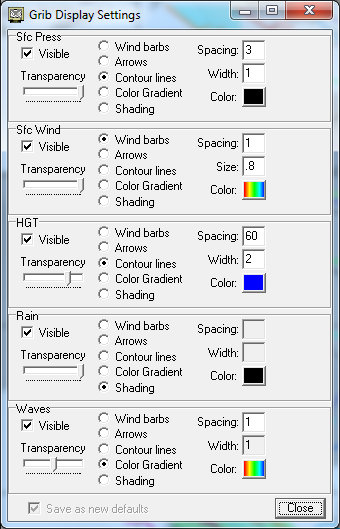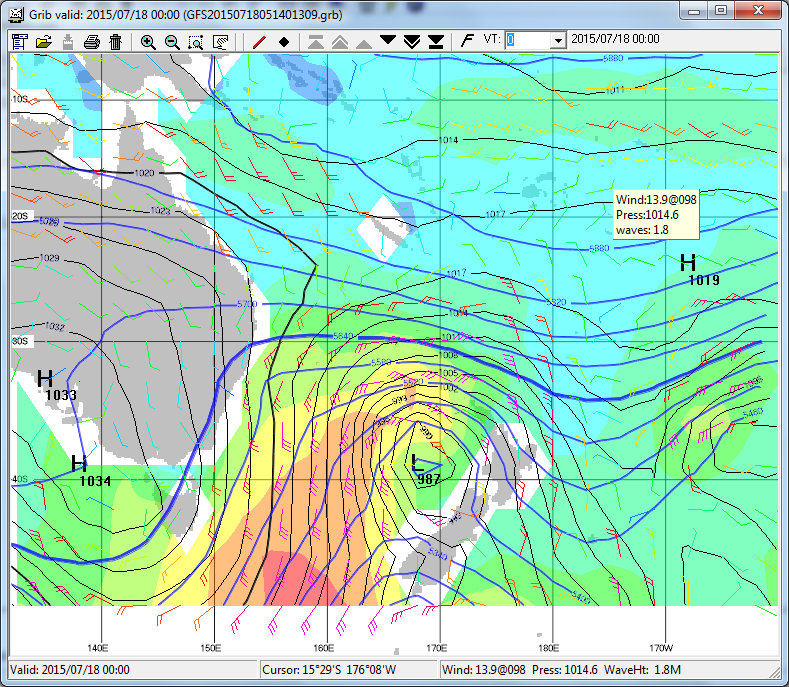Actually this is from Serge Robitaille, SV Spirare!
Summary
How to order the Saildocs GFS gribs to get the most from them. This includes, surface pressure and winds, rain and swell, as well as 500HPa contours. Serge on SV Spirare has skilfully put all this together and has made the 'gribs' really sing! Note that for those east of Vanuatu this is your only source of upper level data.
If you are familiar with ordering gribs skip to the numbered instructions below. Otherwise read on.
The simplest way to generate a GRIB request email is via Airmail/Sailmail using one of the top icons located below the menu bar or with the following menu selection: Window/Catalogue and by selecting the Grib File folder. Click on the Request button which will allow you to build the Grib Request. As shown in the example, select the GFS model, (and note that several of the other models offered no longer exist) and the other parameters you want. This will generate an email with the following code:
"send GFS:08S,48S,124E,174W|2,2|0,24..120|PRMSL,WIND,WAVES,RAIN". As you build you request, keep an eye on the estimated size of the Grib File in order to keep it small enough for a fast download on SSB (below 25K preferably) A much bigger file can be request by selecting a different set of parameters. If you are in port and have a proper wifi connection, see the note below.
Secondly, most users dont realize that they are viewing their Grib File using the ViewFax software (look at the top left corner of the Window while viewing a Grib File). To get a similar display as the one found on the example, you will have to manually configure how ViewFax displays the parameters found in the requested Grib File (Isobar, Wind, Wave and Rain). This is quite straight forward with the F11 function key on your keyboard displaying the Grib Display Settings Window. Simply duplicate the setting provided in the example below
I hope that these additional instructions will help you become a more proficient user of the free tools made available to you by the Airmail / Saildocs team and allow you to learn a bit more about the weather when listening to Gulf Harbour Radio's weather broadcast.
p.s. Remember to check your ViewFax (Grib viewer) version with the HELP menu... and update to Ver.5.0.56 with the link provided if needed.
Refer to the pictures that follow.
1. First set the grib size. Go as far west as the Australian bite so that you can get good clarity on what is coming. Now click on Request.
2. Select the parameters you want and the number of days. Use a 5 x 5 grid for this large size. 3 days will be around 8000 bytes and a 10 day will be around 25Kb, for the five parameters chosen. (You should request 0 hrs so that you can compare the grib with what you have)
3. When you open the download set the parameter criteria for viewing as described below by clicking on the wind barb in the header. Note that the wind size is 0.8. (For some older eyes and screen you might increase this a little). Adjust the transparency for your screen so that everything is clear. If it is too busy then drop the transparency to zero for one parameter while you study another.
4. The final picture shows one day of the resulting product. (And also shows why you all leave for the islands in winter! Note NZ wx for July 18, 2015 is not much different in 2016)
Thanks Serge for sharing this. It is a fantastic presentation of grib information.
Also note the following from Serge:
- Airmail comes with ViewFax (ver 5.0.056) but you can get it here also as a stand alone software : http://siriuscyber.net/wxfax/
- If you have a Internet connection (WIFI), you can request in real-time a much bigger area with higher resolution (ex.:0,5 x 0,5) and extend the forecast time (ex.: 10 days every 12 hrs). Simply use the "Get Data" available in the File Menu and adjust GFS Grib Parameters accordingly.